How to cast to Roku and mirror your Android phone to watch HBO Max and more

If you own a Roku-based smart television, or if you connect a Roku streaming stick or set-top box to your TV, you have access to thousands of native streaming apps. However, there are some services and applications that are not supported by a native Roku app. That’s where the Roku screen mirroring feature comes in. But how do you cast to Roku from your Android app and how do you mirror to Roku from your Android phone?
Read more: Best Roku streaming players
In this article, we will show you exactly that. We will also offer up a couple of app suggestions you can mirror to Roku.
What’s the difference between casting and mirroring?Casting and mirroring content is often mistakenly thought of as the same. In reality, they are two different things.
Casting: When you cast content from your phone to your Roku TV, you are only casting the content from one app to a native Roku app. For example, if you want to watch a YouTube video on your Roku TV, you can just cast the content to the YouTube app installed on your Roku device. You can then control the playback of that content from your mobile device. You also have the option to turn off your phone, but you still can watch and control the media on your Roku TV.
Mirroring: Mirroring means you actually display the entire Android phone or tablet screen on your Roku TV. So, for example, you can play games on your Android device, while your friends watch the gameplay on your Roku television. You can also show other streaming apps that are not native to Roku on that TV. However, once you shut off or disconnect your Android device from your Roku, the screen will go back to the regular Roku home screen.
How to cast to Roku to Android
Credit: Roku
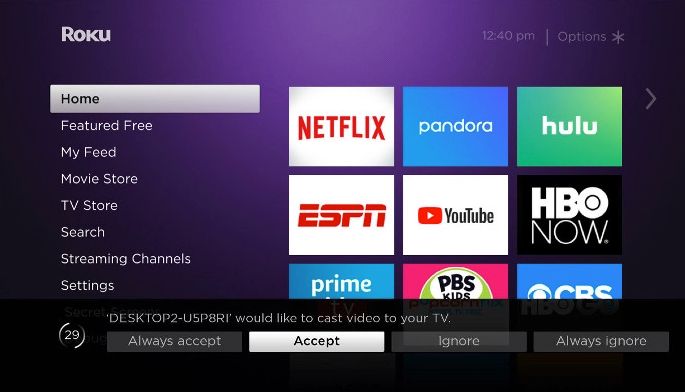
Credit: Roku

So far, HBO Max does not yet have a native Roku app. That’s a shame, as the streaming service has a ton of great content to watch. Not only does it have all of the terrific TV shows and movies on the HBO cable channel, but lots of other great recent movies and TV shows from the Warner Bros library and beyond. It also has a growing number of Max Original movies and shows as well.
Read more: What’s new on HBO Max
Twitch
Roku used to have a native Twitch app, but it stopped offering it over a year ago. Now, if you want to watch all the great Twitch content on Roku, you must either have kept that old app stored on your device or screen mirror the Android app to your Roku TV.


0 Comments
Post a Comment